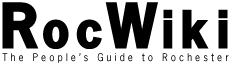Introduction
A wiki is a website which anyone can edit and expand, and those edits are immedately updated on the website. This may sound a bit insane at first, but it works great.
-
If you see something you think is inaccurate or incorrect, you have the power to change it.
-
If you see that something is incomplete, you can add more information.
-
If you think someone missed the point, you can add to it.
You can also create completely new content and tie it into the rest of the site. Likewise, others have the power to veto your changes. It is a delicate balance but one which ultimately leaves the users with the content they most want. Never be afraid to change something or try something new!
But, before you get started adding to the website, you must first create an account.This is painless, and as soon as it is done, you can immedately start contributing content.
Making an Account
To make an account, just go up to the top right corner, and click the 'New User' button. You will then be asked for some very basic information, including your User Name. We strongly encourage people to use their own name (like BobSmith). That's it. Fill in your password and e-mail address, and you are ready to edit!
Your First Page
Once you have an account, you should start by making a page for yourself. Start by searching for your own User Name in the search box. When the search is done, it will usually say 'No Title Match', and give you a link to'create a new page with this title'. Click on that link to make a new page, and you will be taken to an empty page.
Once there, you can either click on 'create this page' for a blank page, or click on 'User Template' to create the page with some basic info filled in. Add some text to your new page, and click 'Save Changes' at the bottom of the page, and your page will instantly be added to RocWiki.
Editing
Editing a page is as simple as clicking on the "Edit" tab at the top of the screen. In edit mode you can change the page as much as you want, and then use "Preview" to preview those changes, and "Save Changes" to save your contribution to the Wiki. More information on editing can be found over at Help On Editing. Once you've got a handle on the basics of editing, you can just refer to the Tags Cheat-Sheet to find those infrequently used fancy tags you've been dying to try.
Linking
The most important concept, though, is linking. The idea is to have all pages linked together in a logical and intuitive way. To make a link to a page, type the exact name of the page you wish to link to, surrounded by quotes and brackets. This means to link to the page Front Page I type ["Front Page"]. It's that simple. To make a link to a page that displays differently, such as a link to Front Page that displays as Hello World! you just write ["Front Page" Hello World!]. Capitalization doesn't matter for links.
Also, try to be descriptive in your linking. Don't use the "click here!" phrase: "For more info check here" is bad! "Check out Wiki Sand Box for more info" is good! (![]() W3.org has some
W3.org has some ![]() tips on good link style)
tips on good link style)
To link to a page outside the wiki, you write you link like [http://www.ci.rochester.ny.us this] which displays as ![]() this. Of course, you can also just write [http://www.ci.rochester.ny.us] or http://www.ci.rochester.ny.us if you don't want any alternative text. So remember — use quotes for things inside the wiki, no quotes for things outside (normal websites).
this. Of course, you can also just write [http://www.ci.rochester.ny.us] or http://www.ci.rochester.ny.us if you don't want any alternative text. So remember — use quotes for things inside the wiki, no quotes for things outside (normal websites).
You may also link directly to pages in other wikis via an inter-wiki link using the syntax [wiki:WikiName:Wiki_Page Link Text] . The WikiName must be a wiki listed in our Interwiki Map by its name. For example:
-
Wikipedia - [wiki:Wikipedia:Rochester Rochester on Wikipedia] looks like
![[wikipedia]](https://rocwiki.org/wiki/eggheadbeta/img/inter.png) Rochester on Wikipedia. Wikipedia page names are case sensitive, check the page name in your browser for underscores and special symbols.
Rochester on Wikipedia. Wikipedia page names are case sensitive, check the page name in your browser for underscores and special symbols.
-
Our neighbor, Syracuse, is listed in the Interwiki Map as SyrWiki and you can link to their
![[syrwiki]](https://rocwiki.org/wiki/eggheadbeta/img/inter.png) Syracuse Wiki's Rochester Page via the syntax [wiki:SyrWiki:Rochester Syracuse Wiki's Rochester Page] .
Syracuse Wiki's Rochester Page via the syntax [wiki:SyrWiki:Rochester Syracuse Wiki's Rochester Page] .
-
Other Western NY wiki's include
![[bufwiki]](https://rocwiki.org/wiki/eggheadbeta/img/inter.png) Buffalo [wiki:BufWiki: Buffalo] and
Buffalo [wiki:BufWiki: Buffalo] and ![[ithaca]](https://rocwiki.org/wiki/eggheadbeta/img/inter.png) Ithaca [wiki:ithaca: Ithaca] .
Ithaca [wiki:ithaca: Ithaca] .
New pages
To create a page, first think about where you want this page to be linked from. Say you want to create a page about your favorite local band. Ideally, there should be a link to this band in Music Scene or perhaps other pages as well. You would go edit Music Scene to add a link to your page — even though your page hasn't been made yet. Once you save your changes and click on the new link, you'll be given the opportunity to create the page!
TIP: If you can't think of a page to create, look over the Wanted Pages. It is a list of pages which have been linked but have not been created. Perfect candidates for a write-up! If you can't find something there, look at the Stub Pages List. This list shows the pages that are very short and in need of more detail.
If this is unclear, just view the source (by clicking on "Info" and clicking on "raw" for the top item — or if you're lazy, just by clicking "Edit") of some pages! It will become perfectly clear after a few minutes.
To create a page without making a link to it first, simply type the name of the desired page into the search box. Then you will be prompted with the option of creating the page. But remember: because you made the page without first making a link to it, it might get lost in the sea of pages. Linking is very important for this reason — If you don't link your new page from existing pages, then no one will be able to find it. Spend some time thinking about good places where you should make a link to your new page. Using the search box is very useful for finding phrases and material where you might want to provide a link.
You should head over to Wiki Sand Box and edit it and play around!
Info Tab / Revision History
The wiki tracks all the changes made to all the pages, and this information is available in the Info tab at the top of the screen. Every edit of a page accounts for a new version, and clicking "Diff" once in the Info tab allows you to see differences between selected versions. "view" shows you what that version of the page looked like, "raw" shows you the raw wiki markup, "print" gives you a printer-friendlier version, and "revert" reverts the current version of the page back to that particular version.
In the Info tab you may also bookmark a page, which allows you to track the changes to the page via the Bookmarks page. Setting wiki bookmarks allows you to easily see when pages important to you change, and allows you to keep a list of pages you like, as well. You should probably set a wiki bookmark for your user page so you can see when others leave you comments.
Now what?
After you've made an account, viewed the source of some pages, and played around with editing over in Wiki Sand Box, you should go ahead and make a home page for yourself. To make a homepage, simply make a page in the wiki with the same name as your login name. This means if your name is PhilipNeustrom (it's not), you simply make the page with the title PhilipNeustrom and fill it with whatever you want (and easy way to do this: click on your user name in the upper right hand corner). After making your homepage, head over to People and add your page to the list.
Then, you should check out Help On Editing
Tips
-
Use Bookmarks! You can mark pages as bookmarks by going into their "Info" tab. When a page is bookmarked you'll be able to remember it later on, and also see if it's changed (without having to check Recent Changes).
-
Link link link! After you've made a page you should search the wiki looking for places to add links to your new page. After all, if you make a page, shouldn't you make sure everyone else can see it? Occurrences of the page name are immediately candidates for links. Don't forget to look at similar pages and see what pages link to them. To do this, go to that page's info tab and click Links. This is especially useful for restaurants. Beyond this, you can get creative and link relevant text accordingly.
-
Preview! Always click "Preview" before you click "Save Changes" in order to make sure everything looks right, etc! Even the best of us forget this all too often.
more tips can be found in Quick Wiki Tips
Do you have a question?
Did you read through here, look over at Help On Editing, and play with the Wiki Sand Box? Do you have a question? Then ask it! Go to the FAQ and press Edit. Just scroll to the bottom, ignore anything that's written (but leave it there), and ask your question (don't worry about anything — just type!) Then hold tight and you'll get your question answered and help us improve!
See also. .
-
Help on Editing — More structured guide.